You are in:
- Home
- Customer service
- Download section
- Apps
- Transport Card App
- Instrucciones de utilización de la app tarjeta transporte
Check that you have a data connection and activate NFC on your mobile 


Your mobile must have internet access. NFC connection, the technology that enables the transmission of data (in this case, the transport tickets you buy and load onto the card), must also be activated at a very short distance. You can check this in the "Settings" section of your mobile.
Access the Transport Card App 
Tap the app icon on your mobile. If you haven't downloaded it yet, you can do so from here: transport-card-app
Register your bank card
To make a top-up, you must first register your bank card. After topping up, you can remove the bank card from the application.
- Step 1.
Tap the “Bank card” option in the top-left menu of the screen to register a Visa or Mastercard.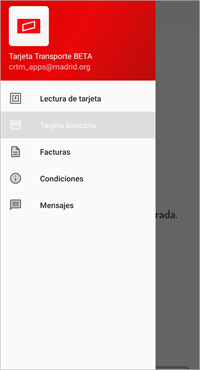
- Step 2.
Fill in the card details and click “Pay” (to verify the card, a charge of 0.00 € will be made).
- Step 3.
Follow the steps provided by your bank to complete the operation.
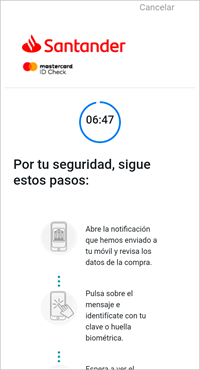
- Step 4.
The process is complete.
Check Balance and Load Transport Tickets
Check your balance and/or load your transport ticket.
- Step 5.
Select "Card Reading" by tapping the top-left menu of the screen.
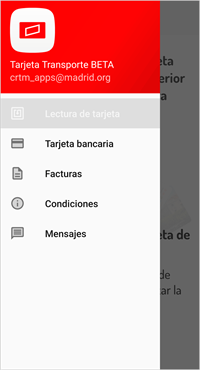
- Step 6.
Place the transport card on the back of the mobile.
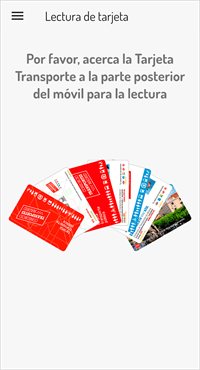
- Step 7.
Your loaded tickets will appear. Separate the transport card from the back of the mobile.
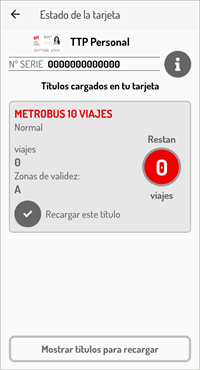
- Step 8.
Select the ticket you want to load. It can be a ticket you already have loaded or select one by clicking "Show tickets to reload".
- Step 9.
Tap "Select to pay". Confirm that the selected ticket is the one you want to purchase. Tap "Confirm and reload".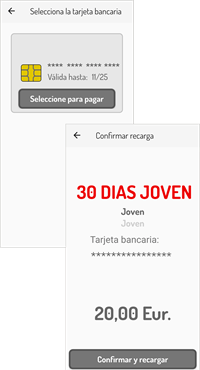
- Step 10.
After making the payment, place the transport card on the back of the mobile to load it.
<




