You are in:
- Home
- Customer service
- Download section
- Apps
- Transport Card App
- Instrucciones de utilización de la app Tarjeta Transporte (iOS)
Check that you have data connection on your mobile 

Your mobile must have internet access. The Tarjeta Transporte App is compatible with iPhone 7 and iOS version 13 and later.
Access the Tarjeta Transporte App 
Tap the App icon on your mobile. If you haven't downloaded it yet, you can do so here: tarjeta-transporte-app
Register your bank card
To make a top-up, you need to register your bank card first. After the top-up, you can remove the bank card from the application. You can also register more than one card.
- Step 1.
Tap "Cancel". In the top-left menu of the screen, tap the “Bank Card” option to register a Visa or Mastercard.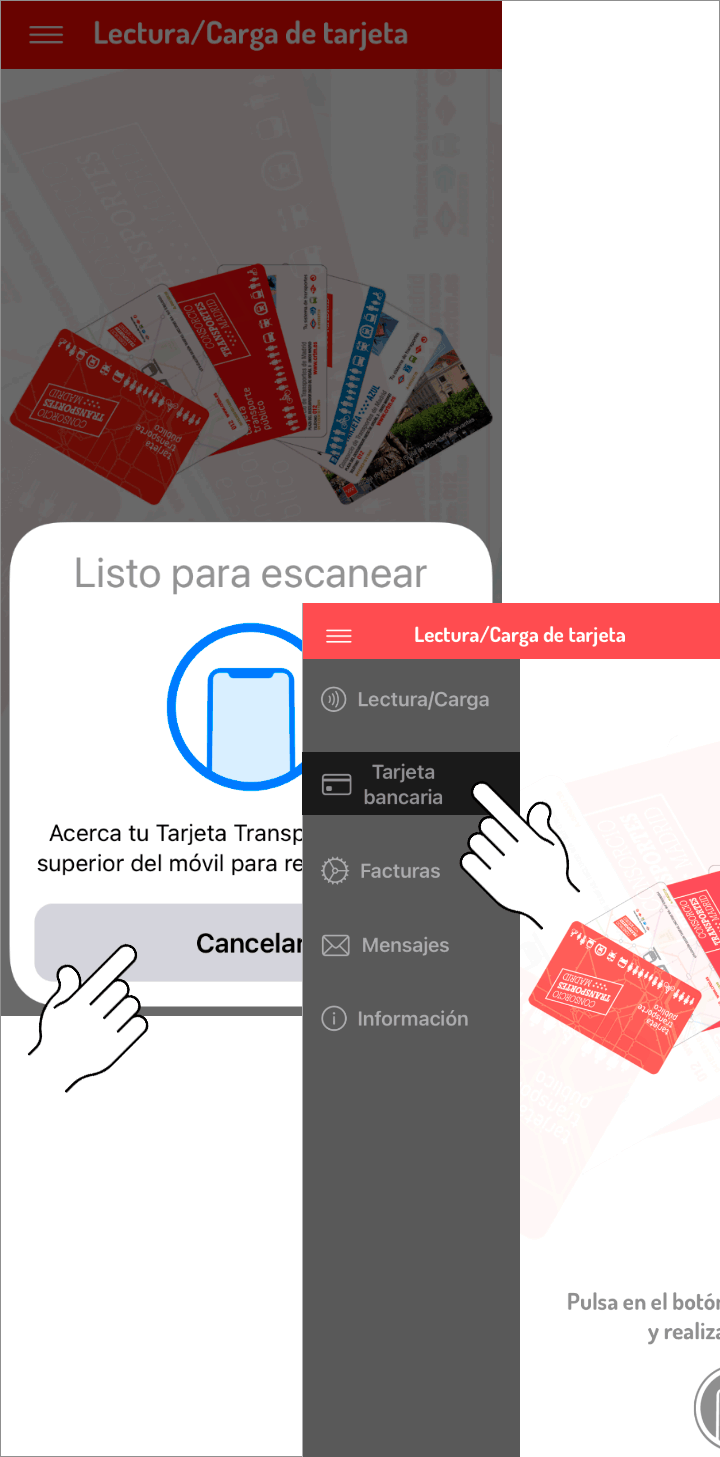
- Step 2.
Fill in the card details and click on “Pay” (to verify the card, a charge will be made at no cost, €0.00).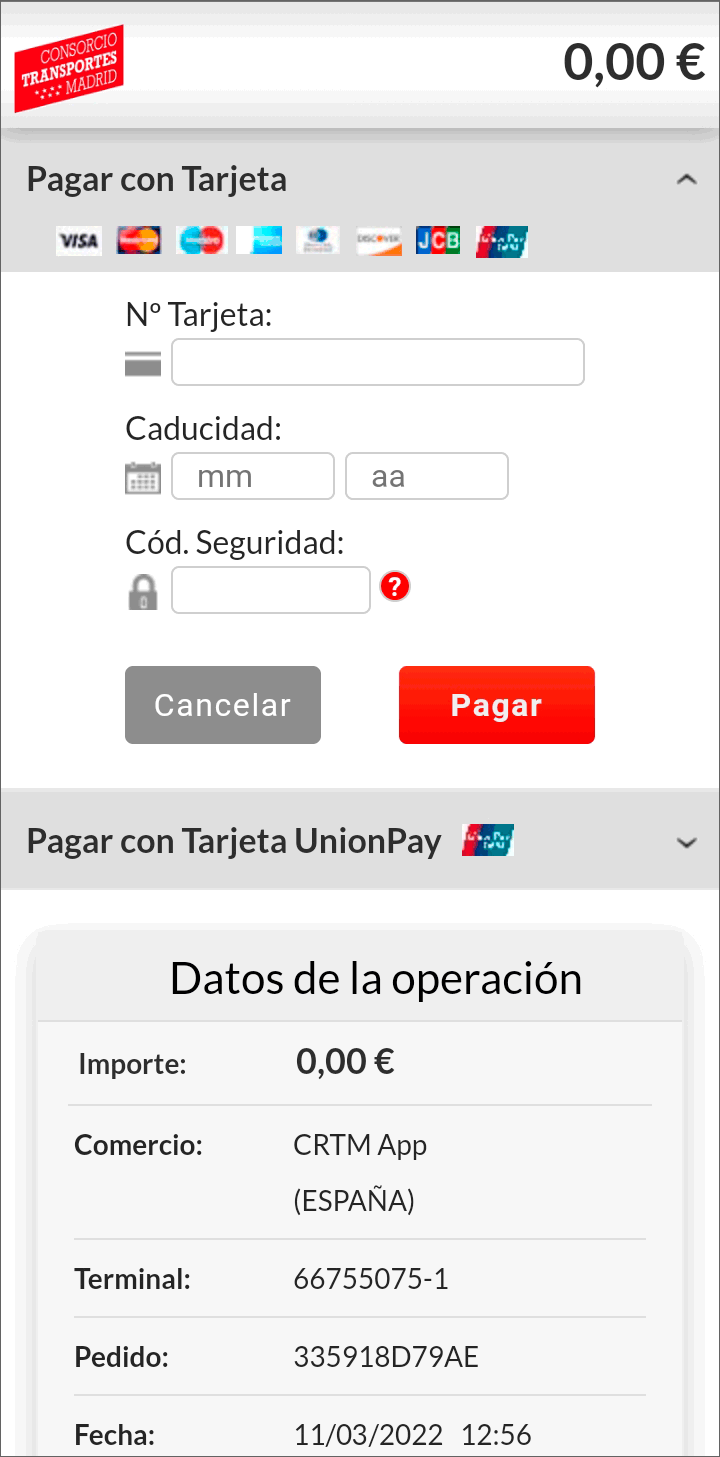
- Step 3.
Follow the steps indicated by your bank to complete the transaction. Note that each bank has its payment protocols.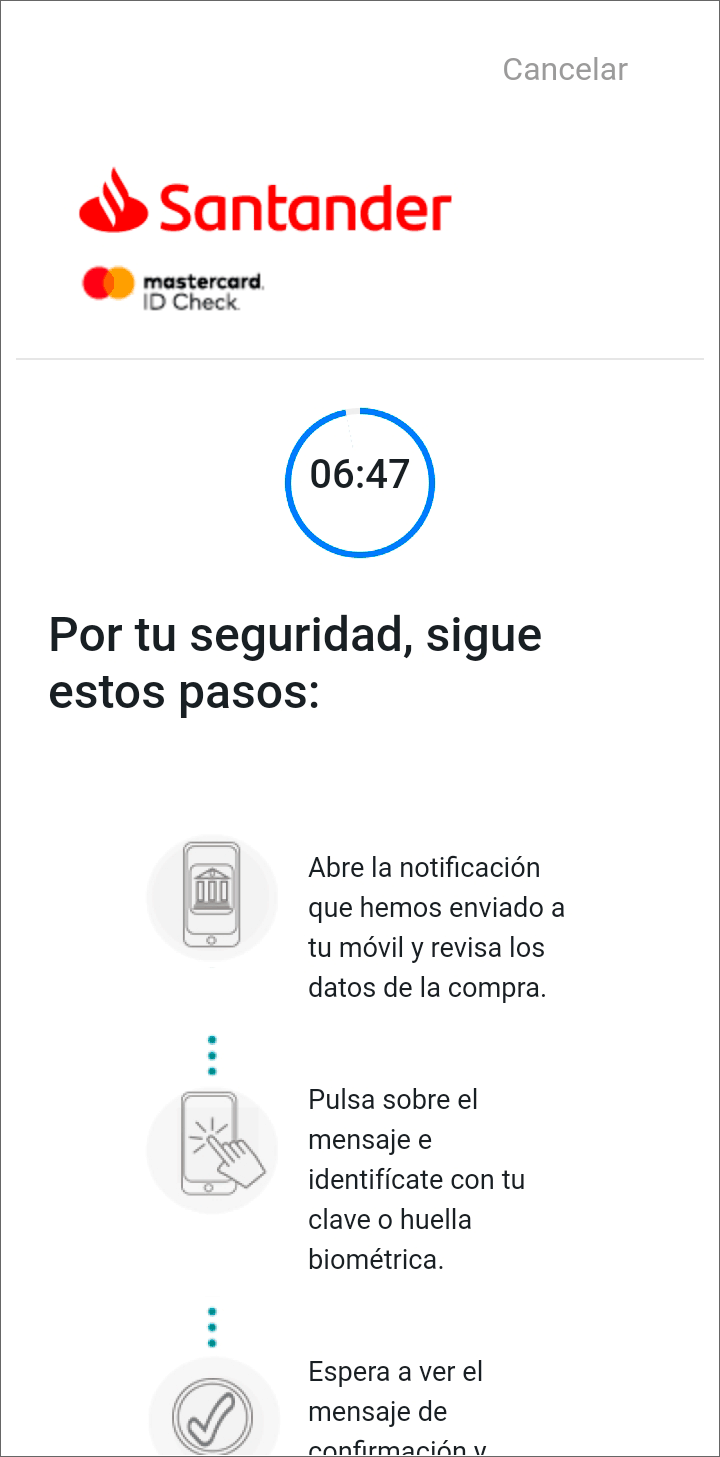
- Step 4.
The process is complete. Remember that you can delete the card by swiping left, but for your convenience, we recommend keeping it registered.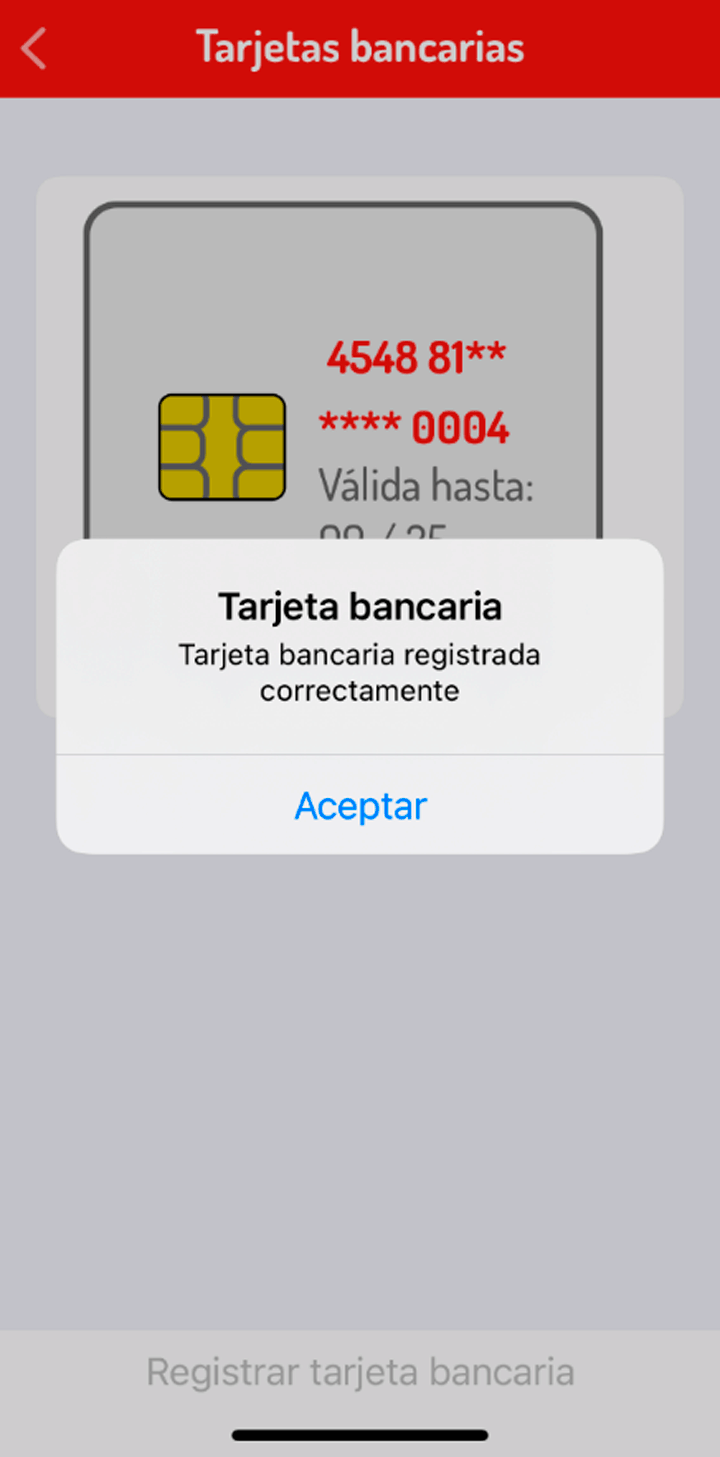
Check Balance and Card Top-up
Check your balance and/or top up your transport ticket.
- Step 5.
Select "Balance/Top-up" by tapping on the top-left menu of the screen. Activate NFC as indicated.
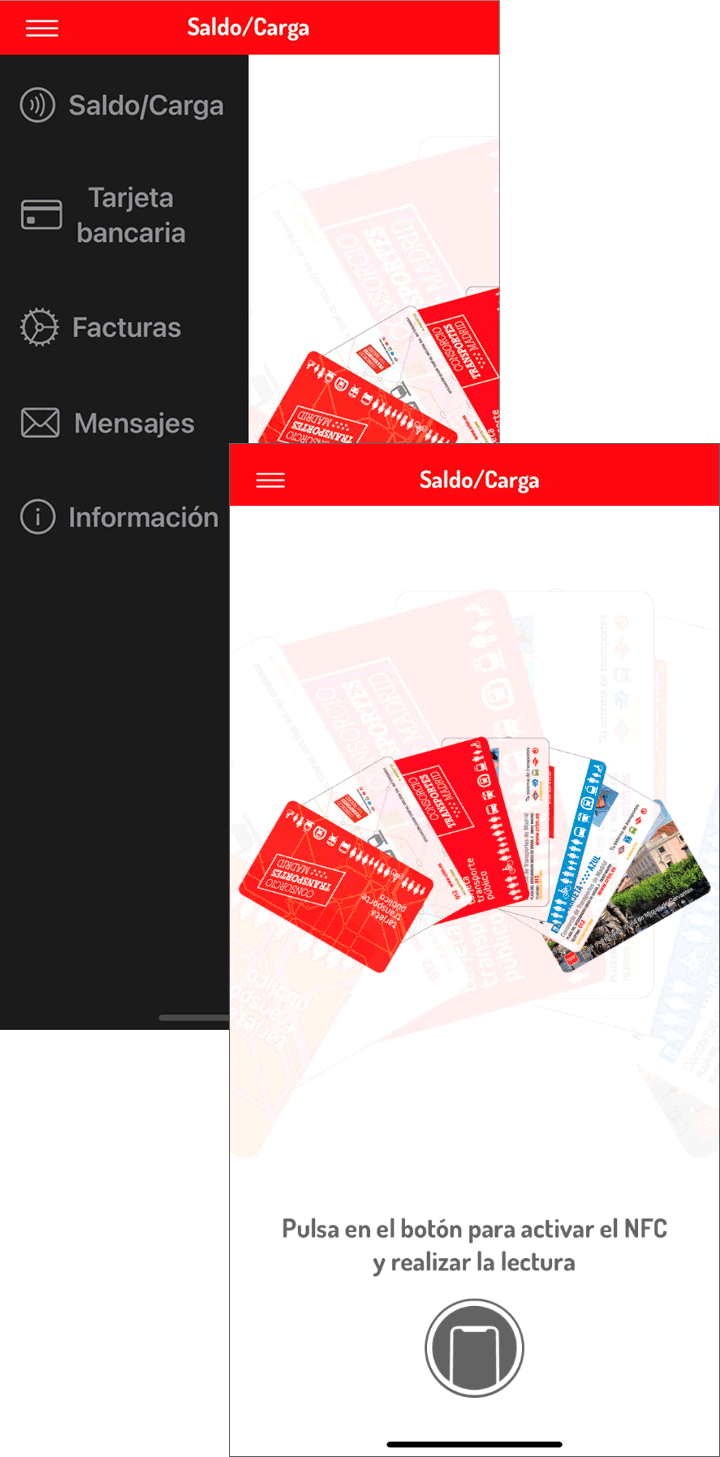
- Step 6.
Approach the transport card to the top rear of the mobile.
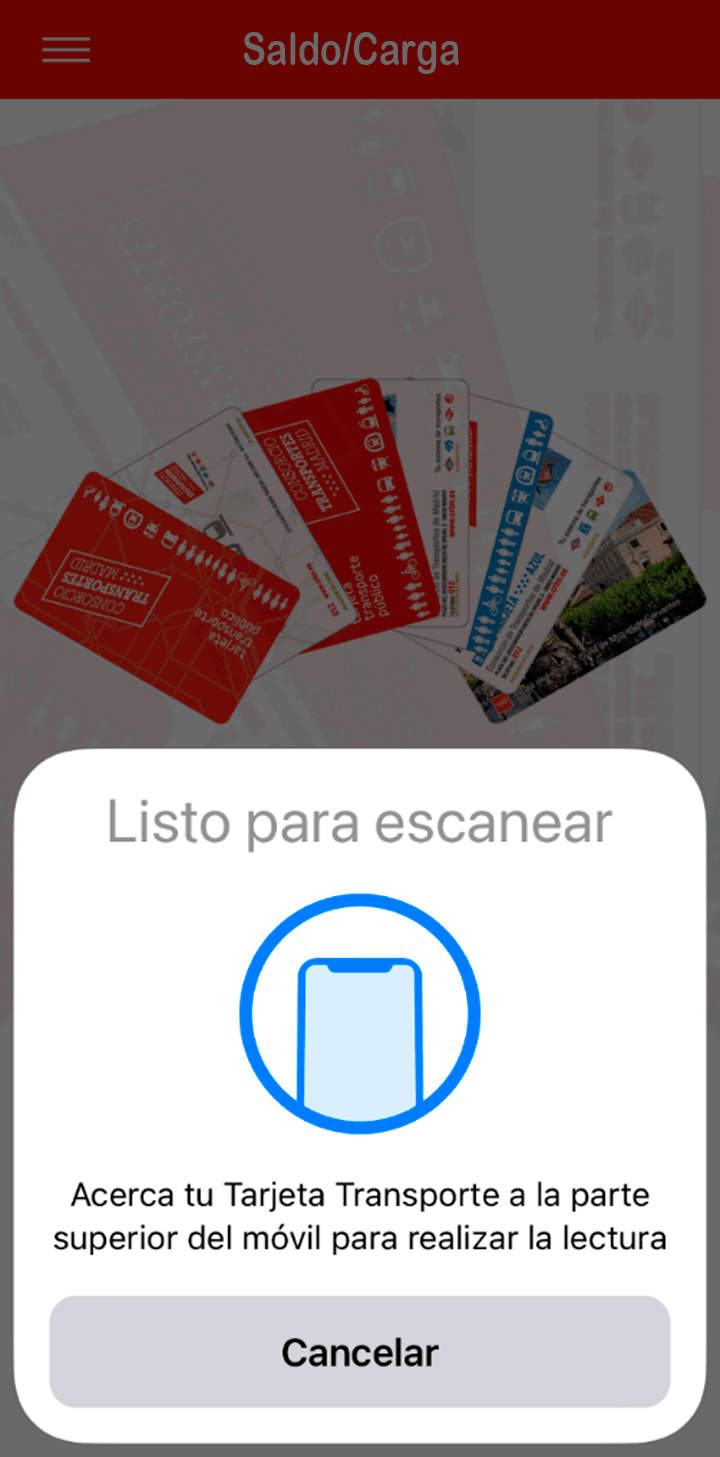
- Step 7.
The loaded tickets will appear.
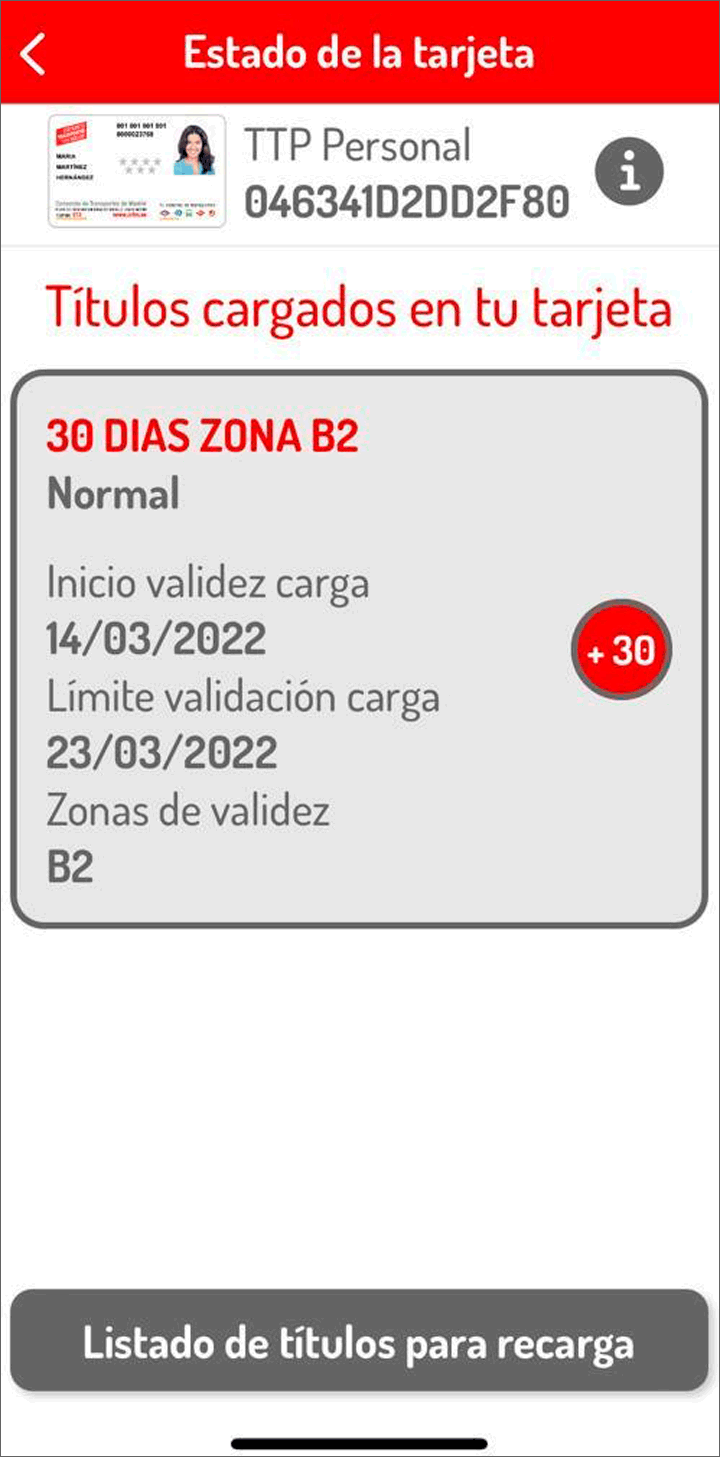
- Step 8.
Select the ticket you want to load. It can be a ticket you already have loaded or select one by clicking “List of titles for reload”.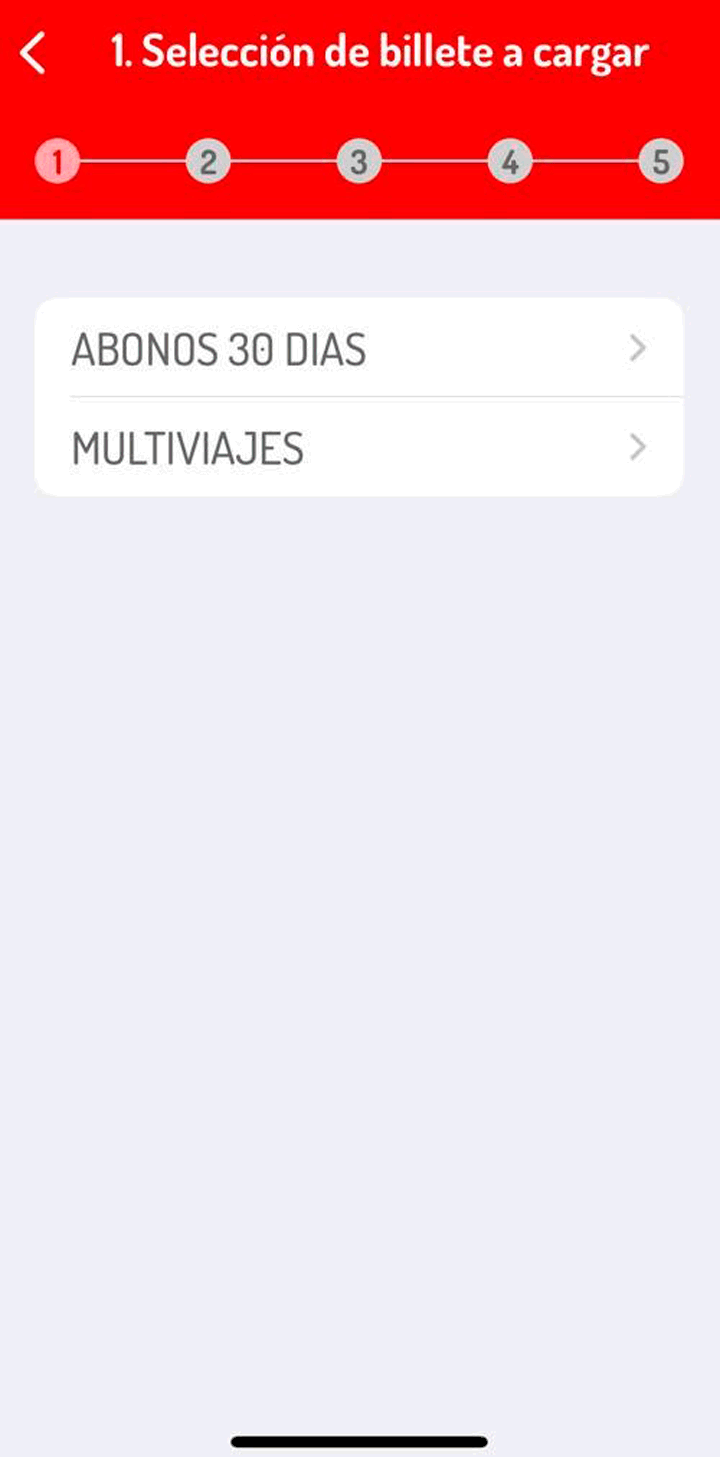
- Step 9.
Tap "Select bank card to pay". Confirm that the selected ticket is the one you want to purchase. Tap "Confirm and pay". Keep in mind that each bank has its payment protocols/processes.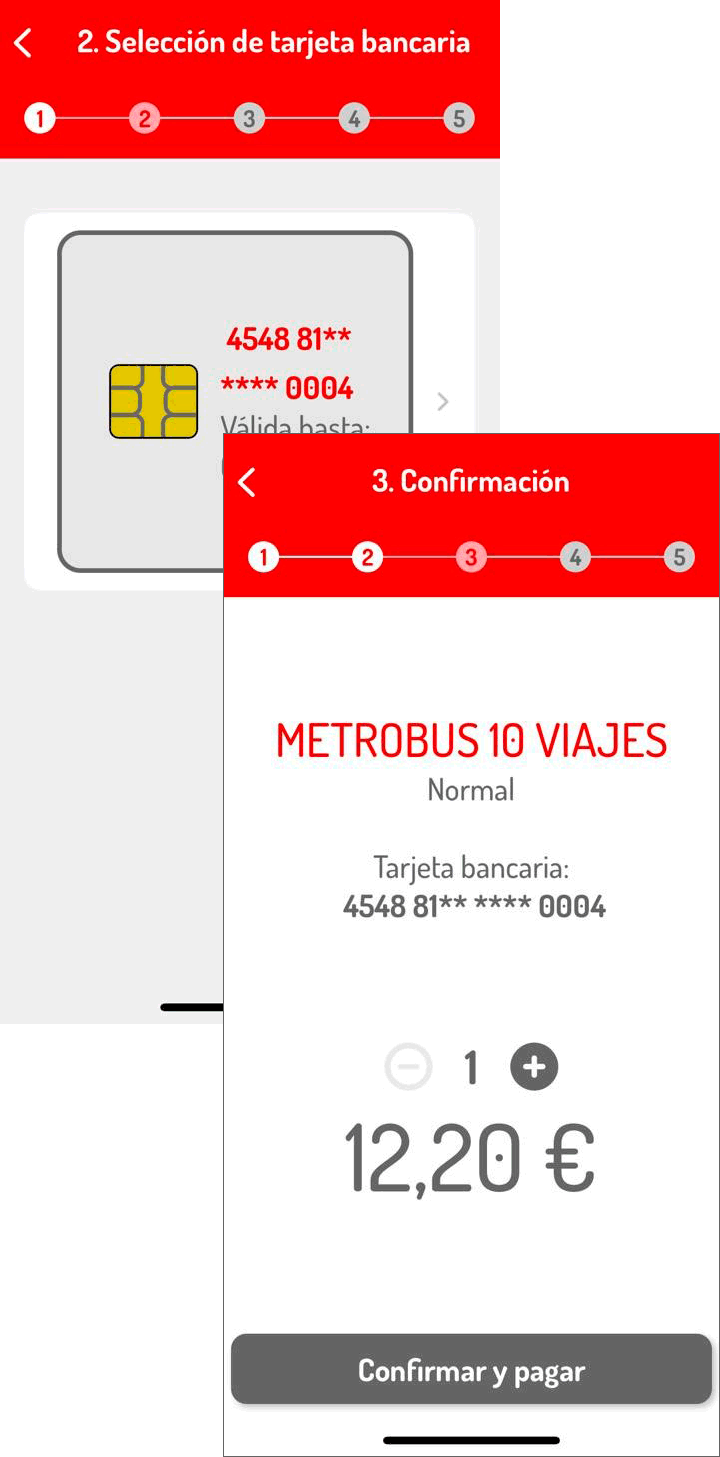
- Step 10.
After making the payment, approach the transport card to the top rear of the mobile to load it.
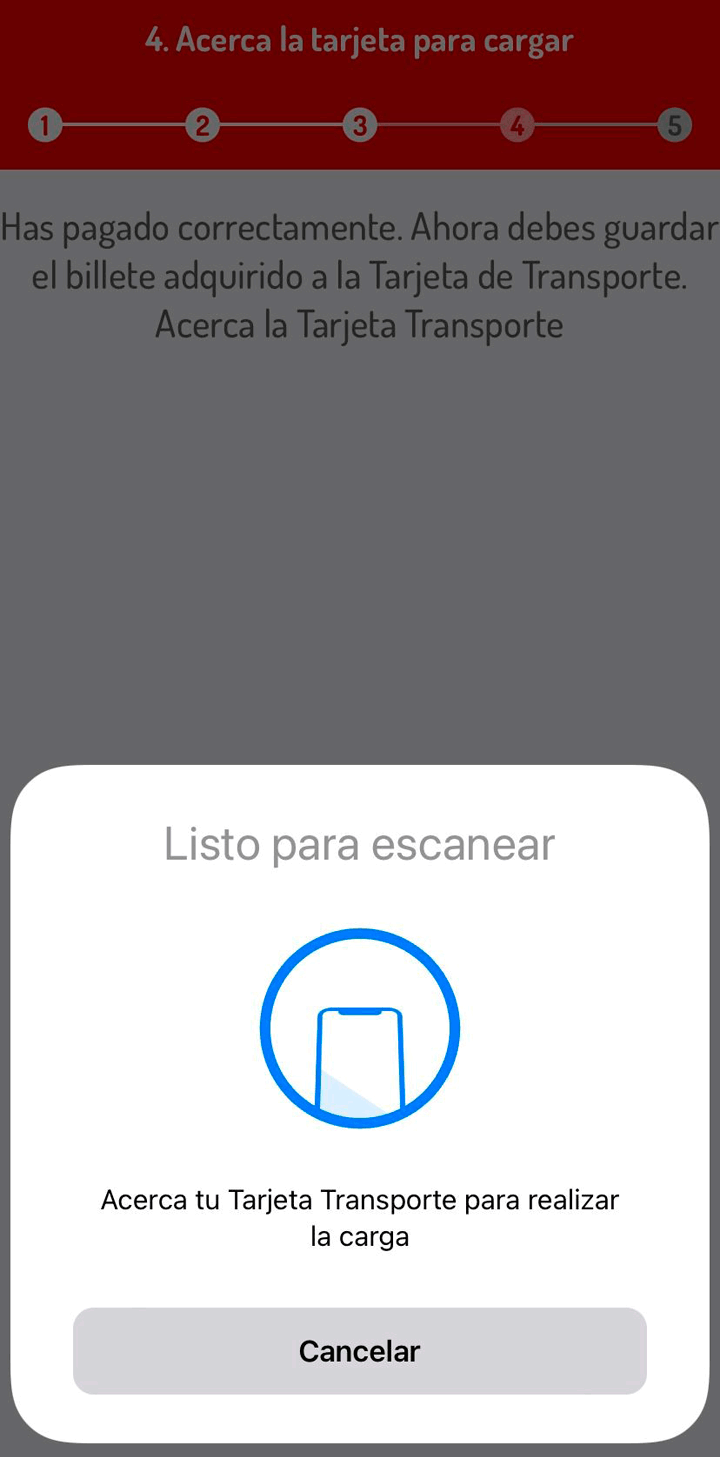
- Step 11.
Once the loading is finished, the ticket will appear in the "Active titles" section.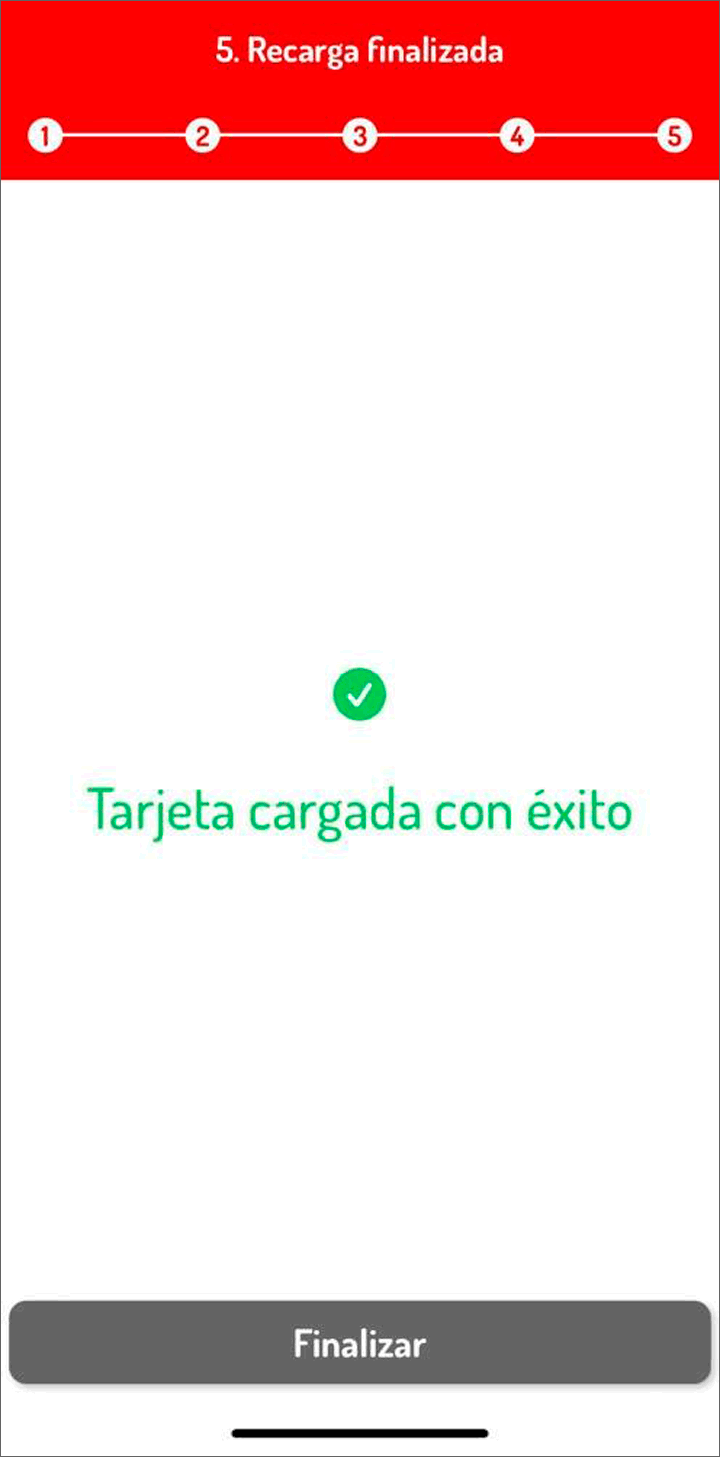
- Step 12.
You can check the ticket details and status in "Active titles".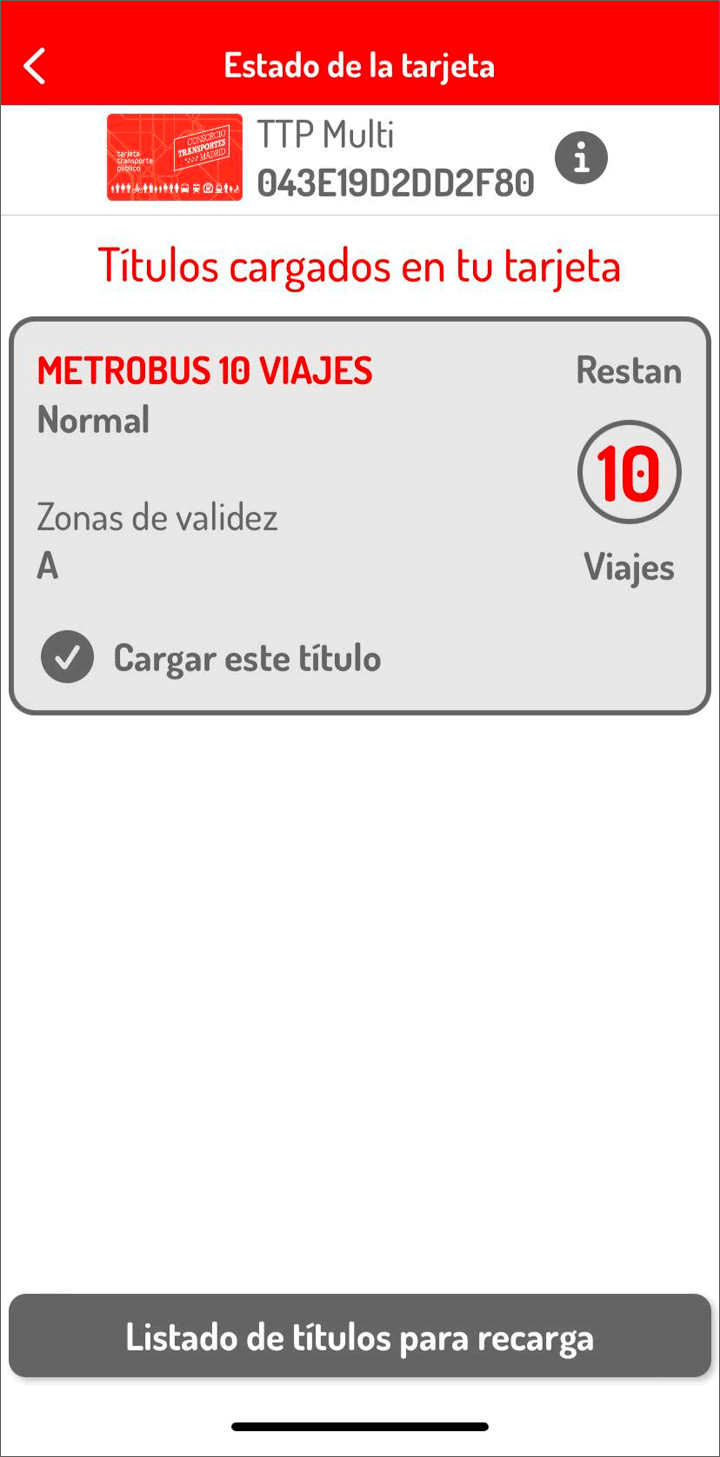
Information
In this option, you have the instructions for using this app and the possibility to report incidents.
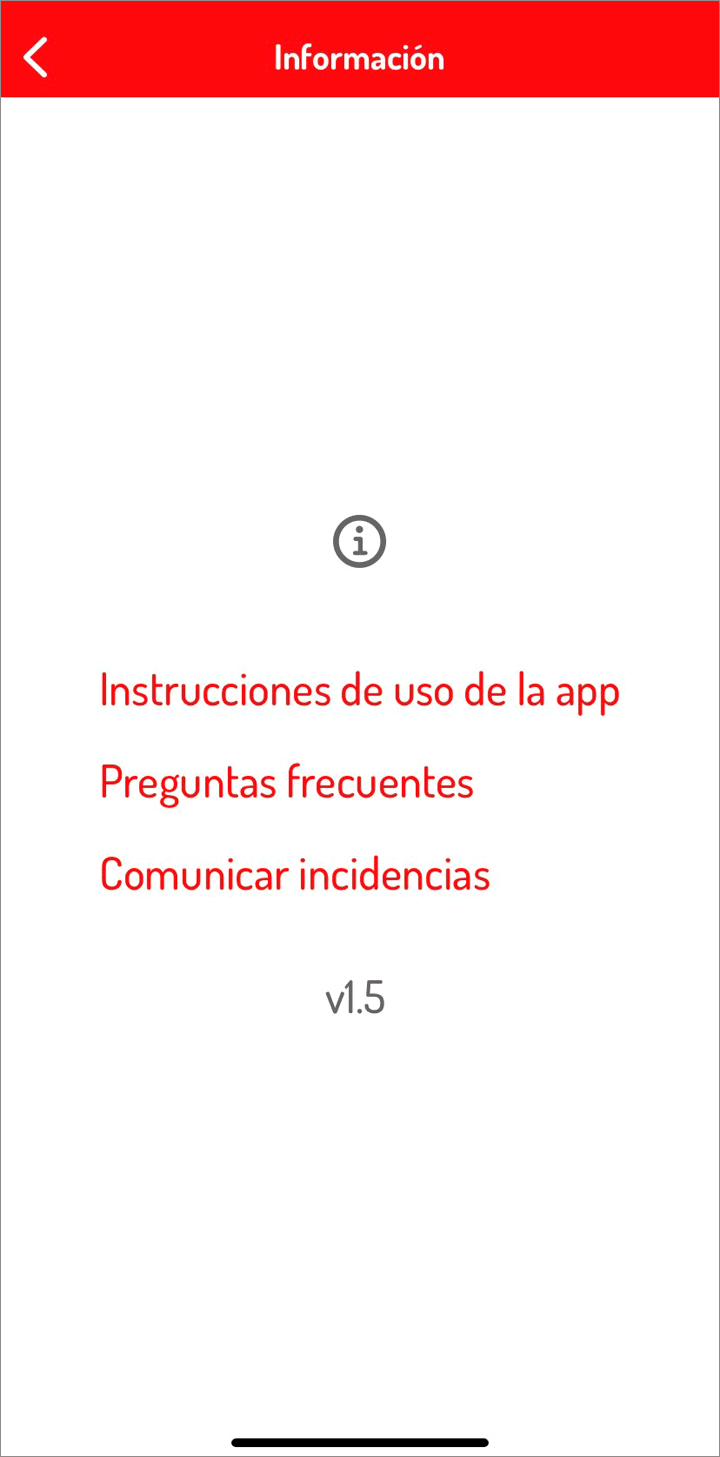
Frequently Asked Questions
I can't read the balance of my transport card
Make sure you are connected to the internet.
Whenever the app asks you to approach the transport card, you must do so from the top rear of the mobile.
How is the ticket loaded onto the transport card?
Once the ticket is selected and payment is made, the app detects the transport card and loads the purchased ticket.
How do I know if the loading was successful?
To check if the loading was successful, verify it by checking the balance of the transport card. You can also access the 'Invoices' section of the main menu, where the invoice corresponding to the purchase will appear. You can download it to your mobile.
If the ticket is not loaded, it means there was a failure, and the amount paid will be refunded.
I have been charged for the ticket, but it has not been loaded onto the transport card
The system automatically refunds the money when the loading is unsuccessful.
If within 72 hours it is not refunded to your bank account, contact us through the incidents form, providing the following information:
- The first 3 digits and the last 4 digits of the bank card
- The serial number of the transport card


- Day and time of the transaction
- Purchased ticket
- Amount
Remember:
To load the card, you must remove it after checking the balance and approach it again after payment (the app will notify you). This way, the app detects the transport card and loads the purchased ticket.
I can't register the bank card in the loading app
First, check that you are connected to the internet.
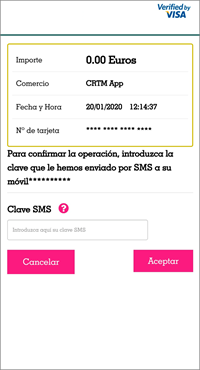
The registration process is conditioned by the payment procedure of your bank.
If, after following all the steps correctly, your bank card is not accepted, contact us through the incidents form, providing the following information:
· The first 6 digits of the bank card
· Day and time of the transaction
What do I do if I select the wrong ticket when loading?
If you make a mistake when loading a ticket, go to any CRTM management office (except EMT or Parla).
The conditions to be met are:
- 10-ride tickets: You must resolve it within 24 hours of loading and not have used it.
- 30-day and tourist tickets: You must resolve it within 24 hours of loading, and you can have used it during those 24 hours, except for the 1-day tourist pass, which cannot have been used.
For this management, no appointment is necessary.
You can find more information here: customer-service/regulations
Is it necessary to keep the bank card registered?
You can register and remove the bank card each time you make a purchase.
Remember that to load the card, you must remove it after checking the balance and approach it again after payment (the app notifies you). It is not essential to keep it registered once this is done, but it is convenient. You can register more than one bank card.
Which cards can I reload?
Cards you can reload through the app:
Public Transport Personal Card

Multi Card

Tourist Card




