You are in:
- Home
- Tickets and fares
- Apps
- Transport Card App
- Instrucciones de uso de la app tarjeta transporte
Comprueba que tienes conexión de datos y activa la conexión NFC en tu móvil 


Tu móvil tiene que tener acceso a internet. También debe estar activada la conexión NFC, que es la tecnología que permite la transmisión de datos (en este caso los billetes de transporte que compres y cargues en la tarjeta) a muy corta distancia. Puedes comprobarlo en el apartado de "Ajustes" de tu móvil.
Accede a la App Tarjeta Transporte 
Pulsa el icono de la App en tu móvil. Si todavía no te la has descargado, puedes hacerlo desde aquí: app-tarjeta-transporte
Registro de la tarjeta bancaria
Para efectuar una carga, antes tienes que registrar tu tarjeta bancaria. Cuando termines la carga, puedes eliminar la tarjeta bancaria de la aplicación.
- Paso 1.
Pulsa la opción “Tarjeta bancaria” en el menú de la parte superior izquierda de la pantalla para registrar una tarjeta Visa o Mastercard.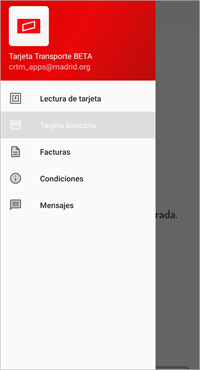
- Paso 2.
Rellena los datos de la tarjeta y haz click en “Pagar” (para verificar la tarjeta se realizará un cargo sin coste, 0,00 €).
- Paso 3.
Sigue los pasos que indica tu banco para completar la operación.
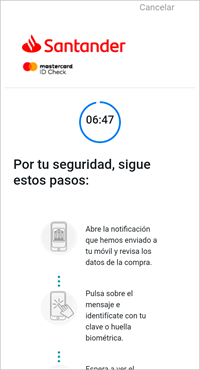
- Paso 4.
El proceso ha finalizado.
Lectura de saldo y Carga de billetes de transporte
Efectúa la consulta de saldo y/o la carga de tu billete de transporte.
- Paso 5.
Selecciona "Lectura de tarjeta" pulsando en el menú de la parte superior izquierda de la pantalla.
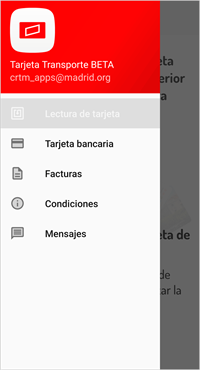
- Paso 6.
Acerca la tarjeta de transporte a la parte trasera del móvil.
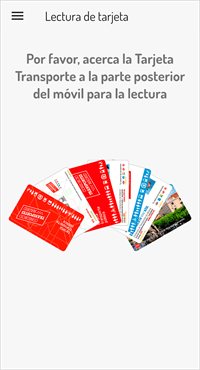
- Paso 7.
Aparecerán los billetes que tengas cargados. Separa la tarjeta de transporte de la parte trasera del móvil.
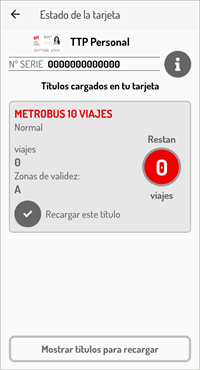
- Paso 8.
Selecciona el billete que quieres cargar. Puede ser un billete que ya tengas cargado o bien selecciona uno pinchando “Mostrar billetes para recargar”.
- Paso 9.
Pulsa "Seleccione para pagar". Confirma que el billete que has seleccionado es el que quieres comprar. Pulsa "Confirmar y recargar".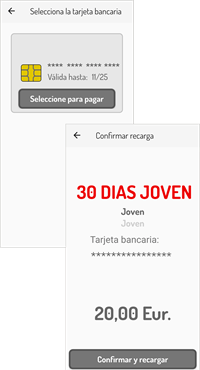
- Paso 10.
Tras realizar el pago, acerca la tarjeta de transporte a la parte trasera del móvil para cargarla.
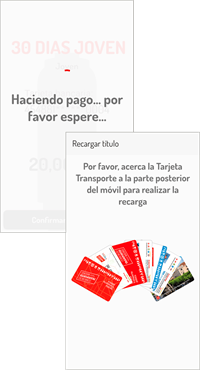
- Paso 11.
Cuando aparezca “Recarga finalizada con éxito”, pulsa "Aceptar" y separa la tarjeta de transporte del móvil.
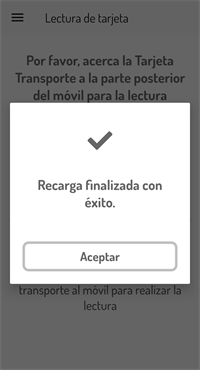
- Paso 12. Para verificar que la carga se ha efectuado correctamente, puedes consultar el saldo.
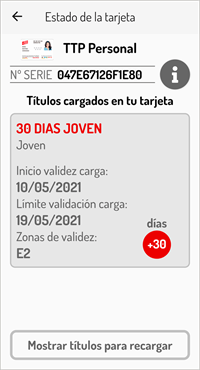
Preguntas frecuentes
No puedo leer el saldo de mi tarjeta de transporte
Asegúrate de que estás conectado a internet y tienes el NFC activo. Revisa el apartado de 'Ajustes' en tu móvil.
Siempre que la app te solicite aproximar la tarjeta de transporte, debes hacerlo por la parte trasera del móvil. Si no logras la lectura, desplaza la tarjeta a lo largo de la superficie trasera del móvil, separando ligeramente la tarjeta cada vez que la desplaces.
Recuerda que debes separar la tarjeta de transporte una vez se efectúe la lectura.
¿Cómo se carga el billete en la tarjeta de transporte?
La tarjeta de transporte solo debe acercarse dos veces a la parte trasera del móvil. Una para leer el saldo y otra para cargar el billete que adquieras.
Para poder cargar la tarjeta, debes retirarla después de leer el saldo, y acercarla, de nuevo, después de pagar (la app te avisa). De esta forma, la app detecta la tarjeta de transporte y carga el billete que acabas de comprar.
¿Cómo saber si la carga tuvo éxito?
Para saber si la carga tuvo éxito, verifícalo consultando el saldo de la tarjeta de transporte. También puedes acceder al apartado 'Últimas facturas' del menú principal, donde aparecerá la factura correspondiente a la compra realizada. Puedes descargarla en tu móvil.
En caso de no tener el bilelte cargado, significa que se produjo un fallo y se te devolverá el importe pagado.
Me han cobrado el billete y no se ha cargado en la tarjeta de transporte
El sistema te devuelve automáticamente el dinero cuando la carga no tuvo éxito.
Si en 72 horas no está devuelto en tu cuenta bancaria, ponte en contacto con nosotros a través del formulario de incidencias, indicando lo siguiente:
- Los 3 primeros dígitos y los 4 últimos de la tarjeta bancaria
-
El número de serie de la tarjeta de transporte
- Día y hora de la operación
- Billete adquirido
- Importe
Recuerda:
Para poder cargar la tarjeta, debes retirarla después de leer el saldo, y acercarla, de nuevo, después de pagar (la app te avisa). De esta forma, la app detecta la tarjeta de transporte y carga el billete que acabas de comprar.
No logro dar de alta la tarjeta bancaria en la app de carga
Primero, comprueba que estás conectado a internet y tienes el NFC activo. Revisa el apartado de 'Ajustes' en tu móvil.
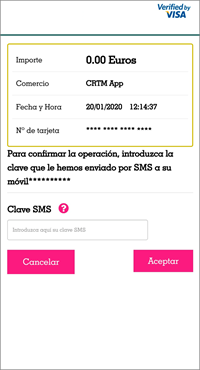
Para poder finalizar el proceso de alta, debes recibir un SMS con un código.
Si después de haber seguido todos los pasos correctamente, tu tarjeta bancaria no es adimtida, ponte en contacto con nosotros a través del formulario de incidencias, indicando la siguiente información:
· Los 6 primeros dígitos de la tarjeta bancaria
· Día y hora de la operación
¿Qué hago si me equivoco de billete al cargar?
Si te equivocas al cargar un billete, acude a cualquier oficina de gestión del CRTM (excepto EMT, Valdemoro o Parla).
Las condiciones que se tienen que cumplir son:
- Billetes 10 viajes: Debes resolverlo antes de 24 horas desde la carga y no haberlo utilizado.
- Billetes 30 días y turísticos: Debes resolverlo antes de 24 horas desde la carga, puedes haberlo utilizado durante esas 24 horas, salvo el abono turístico de 1 día, que no puede haber sido utilizado.
Para esta gestión no es necesario cita previa.
Puedes consultar más información aquí: atencion-al-cliente/normativa
¿Es necesario mantener la tarjeta bancaria registrada?
Puedes dar de alta y eliminar la tarjeta bancaria cada vez que compres.
No olvides que para efectuar una carga antes tienes que registrar tu tarjeta y que no es imprescindible que la dejes registrada una vez efectuada esta.
¿Qué tarjetas puedo recargar?
Tarjetas que puedes cargar a través de la app:
Tarjeta Transporte Público personal

Tarjeta Multi

Tarjeta Turística
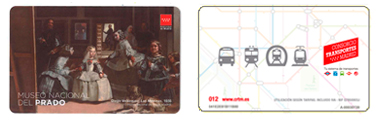
Tarjeta Azul

Tarjetas que NO se pueden cargar a través de la app:
Tarjeta Bus+Bus

Tarjeta Transporte Público infantil.

Para cualquier información: 012







